#
Collections
#
Creating A Collection
- Navigate to a workspace and select DB.
- Navigate to the database for which you want to create a collection.
- Select Create a Collection.
- Enter the URL Name name for the collection.
- Enter the Display Name for the collection.
- Select Create.
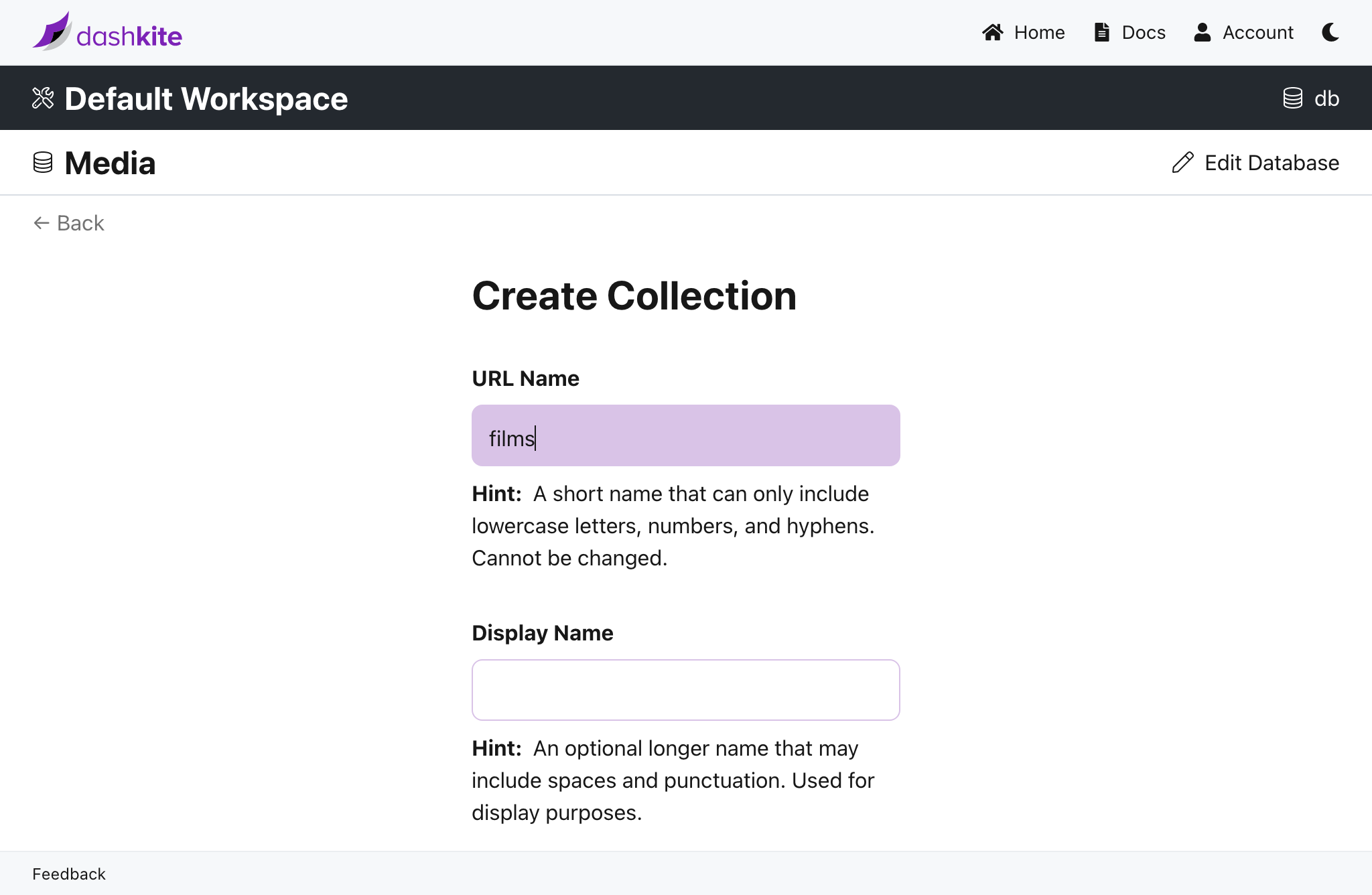
curl -XPOST "https://db.dashkite.io/db/{db}/collections" \
-H "Authorization: {api-key}" \
-H 'Content-Type: application/json' \
-d '{"collection": "{collection}", "name": "{name}" }'
#
Listing Collections
- Navigate to a workspace and select DB.
- Navigate to the database whose collections you want to list.
- A list of collections for the given database will be shown.
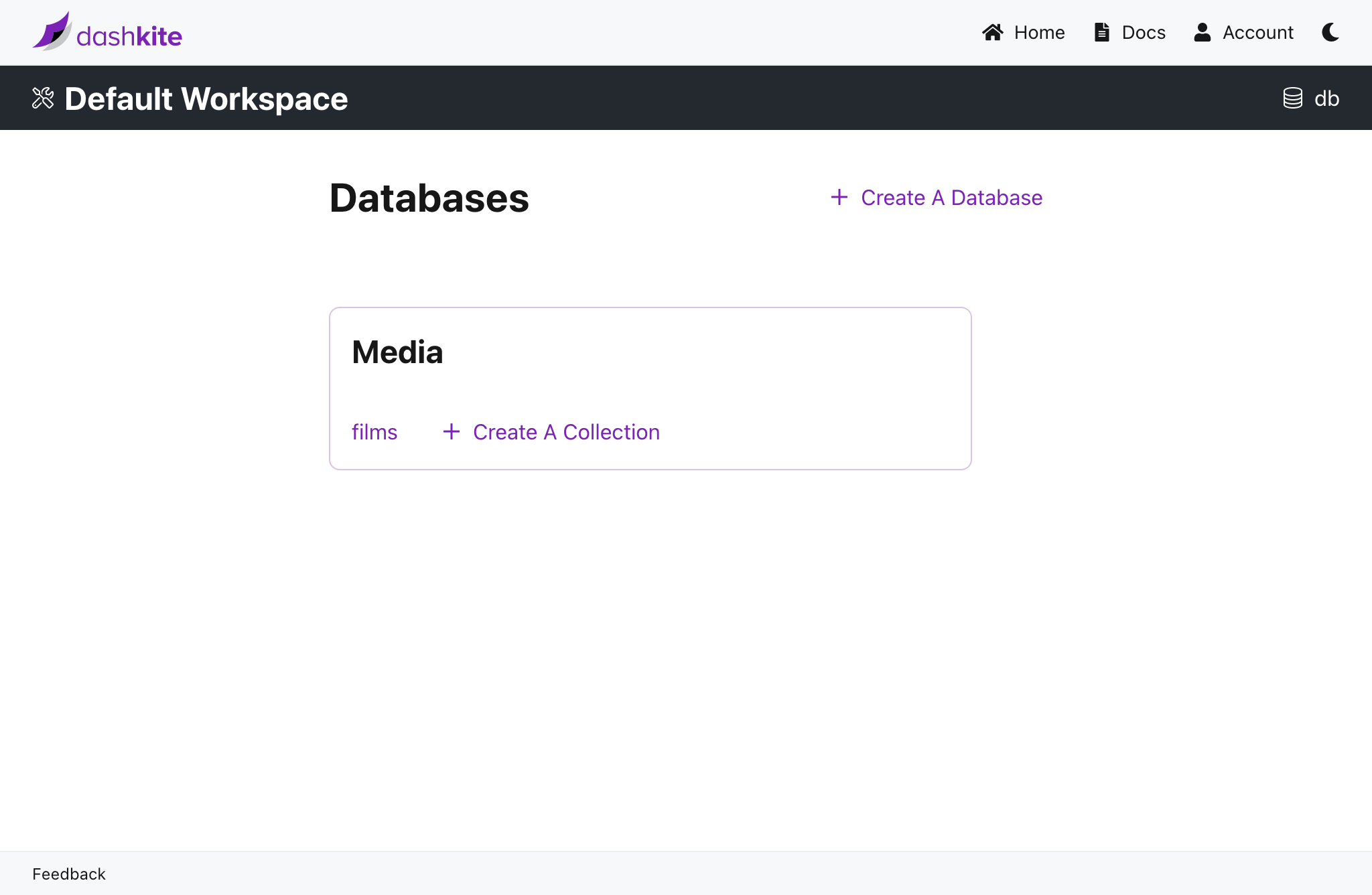
Parameters you supply are delimited by angle brackets. Example: {db}.
curl -XGET "https://db.dashkite.io/db/{db}/collections" \
-H "Authorization: {api-key}" \
-H 'Accept: application/json'
#
Getting A Collection
- Navigate to a workspace and select DB.
- Navigate to the database for which you want to get a collection.
- A list of collections for the given database will be shown.
- Select a collection to view its details.
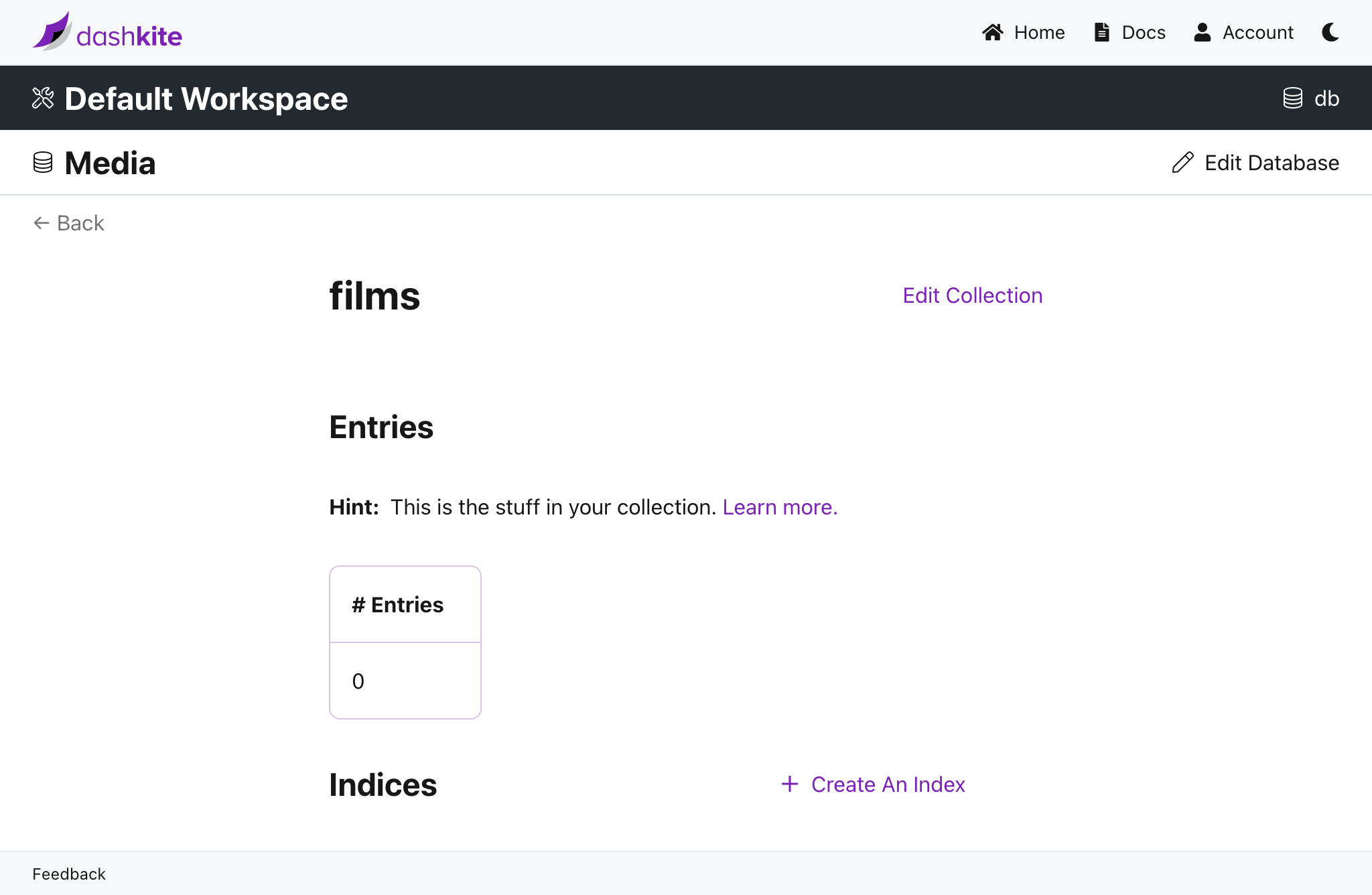
Parameters you supply are delimited by angle brackets. Example: {db}.
curl -XGET "https://db.dashkite.io/db/{db}/collections/{collection}" \
-H "Authorization: {api-key}" \
-H 'Accept: application/json'
#
Updating A Collection
- Navigate to a workspace and select DB.
- Navigate to the database for which you want to update a collection.
- Select the collection you want to update.
- Select Edit Collection.
- Enter the Display Name for the collection.
- Select Save.
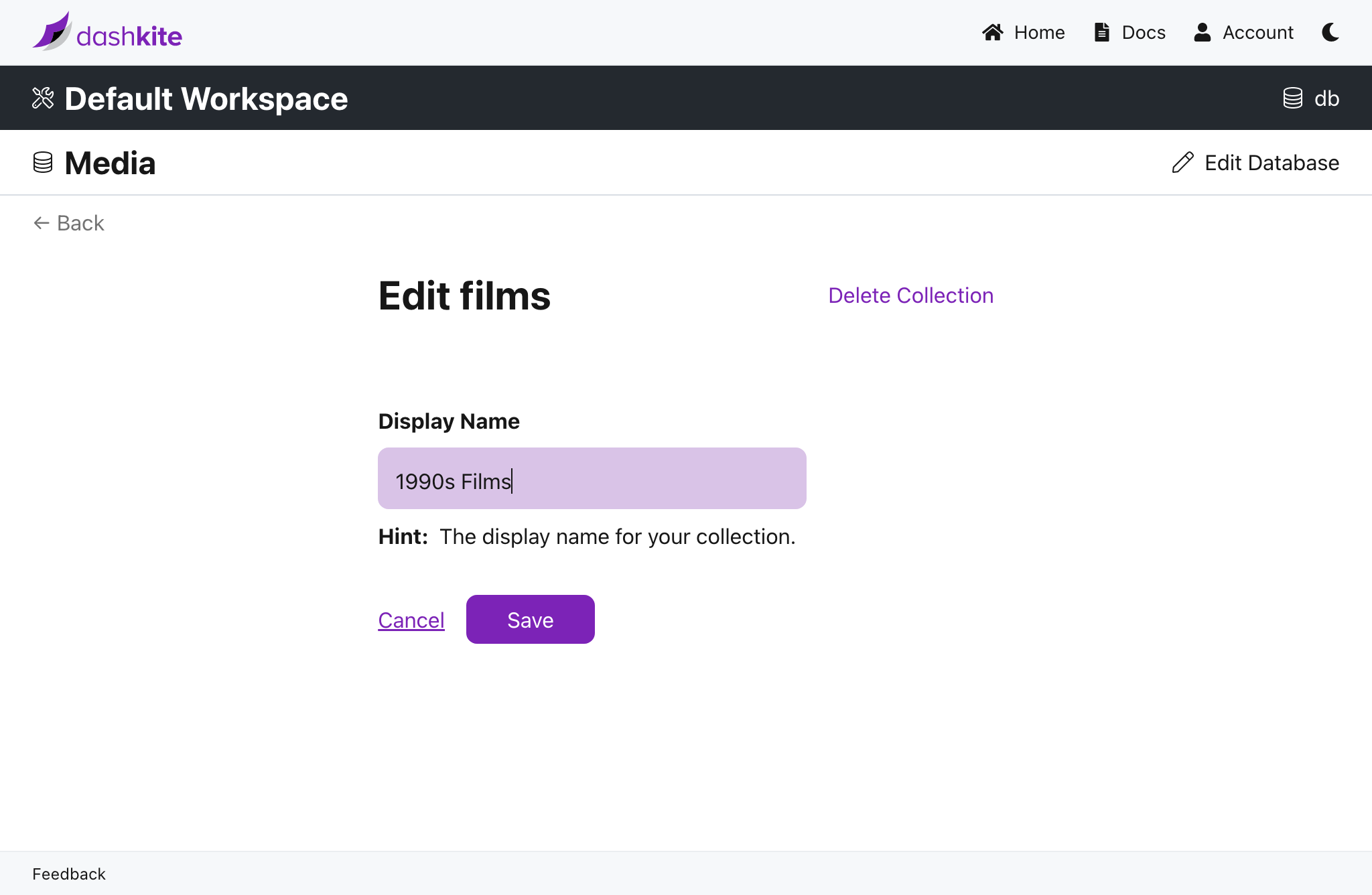
Parameters you supply are delimited by angle brackets. Example: {db}.
curl -XPUT "https://db.dashkite.io/db/{db}/collections/{collection}" \
-H "Authorization: {api-key}" \
-H 'Content-Type: application/json' \
-d '{"collection": "{collection}", "name": "{name}" }'
#
Removing A Collection
- Navigate to a workspace and select DB.
- Navigate to the database for which you want to remove a collection.
- Select the collection you want to remove.
- Select Edit Collection.
- Select Delete Collection.
- Select Delete Collection again to confirm.
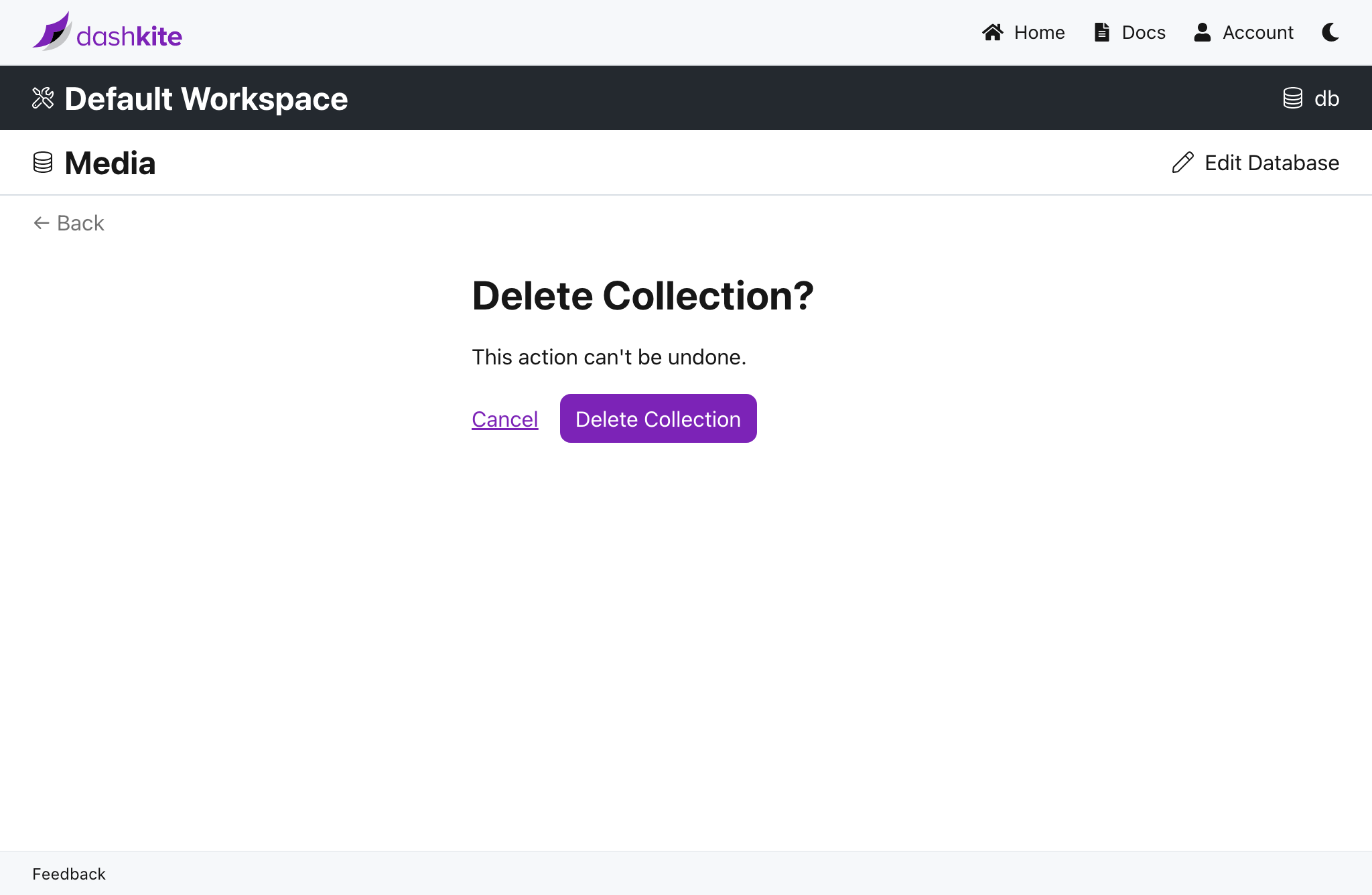
Parameters you supply are delimited by angle brackets. Example: {db}.
curl -XDELETE "https://db.dashkite.io/db/{db}/collections/{collection}" \
-H "Authorization: {api-key}"